Whats All This Then?
Well what this is, is an extremely helpful list of keyboard shortcuts in Google Sheets. Google Sheets is the equalivant to Microsoft Excel. So these commands are for Windows and boy to I love them.
Want to insert a row in Sheets?
Want to delete a row?
Full Page is here with links to Windows, Chrome OS and Mac
|
|||||
|---|---|---|---|---|---|
| Select column | Ctrl + Space | ||||
| Select row | Shift + Space | ||||
| Select all | Ctrl + a Ctrl + Shift + Space |
||||
| Undo | Ctrl + z | ||||
| Redo | Ctrl + y Ctrl + Shift + z F4 |
||||
| Find | Ctrl + f | ||||
| Find and replace | Ctrl + h | ||||
| Fill range | Ctrl + Enter | ||||
| Fill down | Ctrl + d | ||||
| Fill right | Ctrl + r | ||||
| Save (every change is saved automatically in Drive) |
Ctrl + s | ||||
| Open | Ctrl + o | ||||
| Ctrl + p | |||||
| Copy | Ctrl + c | ||||
| Cut | Ctrl + x | ||||
| Paste | Ctrl + v | ||||
| Paste values only | Ctrl + Shift + v | ||||
| Show common keyboard shortcuts | Ctrl + / | ||||
| Insert new sheet | Shift + F11 | ||||
| Compact controls | Ctrl + Shift + f | ||||
| Input tools on/off (available in spreadsheets in non-Latin languages) |
Ctrl + Shift + k | ||||
| Select input tools | Ctrl + Alt + Shift + k | ||||
|
Format cells |
|||||
| Bold | Ctrl + b | ||||
| Underline | Ctrl + u | ||||
| Italic | Ctrl + i | ||||
| Strikethrough | Alt + Shift + 5 | ||||
| Center align | Ctrl + Shift + e | ||||
| Left align | Ctrl + Shift + l | ||||
| Right align | Ctrl + Shift + r | ||||
| Apply top border | Alt + Shift + 1 | ||||
| Apply right border | Alt + Shift + 2 | ||||
| Apply bottom border | Alt + Shift + 3 | ||||
| Apply left border | Alt + Shift + 4 | ||||
| Remove borders | Alt + Shift + 6 | ||||
| Apply outer border |
Alt + Shift + 7 Ctrl + Shift + 7 |
||||
| Insert link | Ctrl + k | ||||
| Insert time | Ctrl + Shift + ; | ||||
| Insert date | Ctrl + ; | ||||
| Insert date and time | Ctrl + Alt + Shift + ; | ||||
| Format as decimal | Ctrl + Shift + 1 | ||||
| Format as time | Ctrl + Shift + 2 | ||||
| Format as date | Ctrl + Shift + 3 | ||||
| Format as currency | Ctrl + Shift + 4 | ||||
| Format as percentage | Ctrl + Shift + 5 | ||||
| Format as exponent | Ctrl + Shift + 6 | ||||
| Clear formatting | Ctrl + \ | ||||
|
Navigate spreadsheet |
|||||
| Move to beginning of row | Home | ||||
| Move to beginning of sheet | Ctrl + Home | ||||
| Move to end of row | End | ||||
| Move to end of sheet | Ctrl + End | ||||
| Scroll to active cell | Ctrl + Backspace | ||||
| Move to next sheet | Ctrl + Shift + Page Down | ||||
| Move to previous sheet | Ctrl + Shift + Page Up | ||||
| Display list of sheets | Alt + Shift + k | ||||
| Open hyperlink | Alt + Enter | ||||
| Open Explore | Alt + Shift + x | ||||
| Move focus out of spreadsheet | Ctrl + Alt + Shift + m | ||||
| Move to quicksum (when a range of cells is selected) |
Alt + Shift + q | ||||
| Move focus to popup (for links, bookmarks, and images) |
holding Ctrl + Alt, press e then p | ||||
| Open drop-down menu on filtered cell | Ctrl + Alt + r | ||||
| Open revision history | Ctrl + Alt + Shift + h | ||||
| Open chat inside the spreadsheet | Shift + Esc | ||||
| Close drawing editor | Shift + Esc | ||||
|
Edit notes and comments |
|||||
| Insert/edit note | Shift + F2 | ||||
| Insert/edit comment | Ctrl + Alt + m | ||||
| Open comment discussion thread | Ctrl + Alt + Shift + a | ||||
| Enter current comment | holding Ctrl + Alt, press e then c | ||||
| Move to next comment | holding Ctrl + Alt, press n then c | ||||
| Move to previous comment | holding Ctrl + Alt, press p then c | ||||
|
Open a menu |
|||||
| File menu | in Google Chrome: Alt + f other browsers: Alt + Shift + f |
||||
| Edit menu | in Google Chrome: Alt + e other browsers: Alt + Shift + e |
||||
| View menu | in Google Chrome: Alt + v other browsers: Alt + Shift + v |
||||
| Insert menu | in Google Chrome: Alt + i other browsers: Alt + Shift + i |
||||
| Format menu | in Google Chrome: Alt + o other browsers: Alt + Shift + o |
||||
| Data menu | in Google Chrome: Alt + d other browsers: Alt + Shift + d |
||||
| Tools menu | in Google Chrome: Alt + t other browsers: Alt + Shift + t |
||||
| Open insert menu | Ctrl + Alt + Shift + = Ctrl + Alt + = (with cells selected) |
||||
| Open delete menu | Ctrl + Alt + - (with cells selected) | ||||
| Form menu (present when the spreadsheet is connected to a form) |
in Google Chrome: Alt + m other browsers: Alt + Shift + m |
||||
| Add-ons menu | in Google Chrome: Alt + n other browsers: Alt + Shift + n |
||||
| Help menu | in Google Chrome: Alt + h other browsers: Alt + Shift + h |
||||
| Accessibility menu (present when screen reader support is enabled) |
in Google Chrome: Alt + a other browsers: Alt + Shift + a |
||||
| Sheet menu (copy, delete, and other sheet actions) |
Alt + Shift + s | ||||
| Context menu | Ctrl + Shift + \ | ||||
|
Insert, delete, hide, or unhide rows or columns |
|||||
| Insert rows above |
Ctrl + Alt + Shift + = Ctrl + Alt + = (with rows selected) in Google Chrome: Alt + i, then r other browsers: Alt + Shift + i, then r |
||||
| Insert rows below | in Google Chrome: Alt + i, then w other browsers: Alt + Shift + i, then w |
||||
| Insert columns to the left |
Ctrl + Alt + Shift + = Ctrl + Alt + = (with columns selected) in Google Chrome: Alt + i, then c other browsers: Alt + Shift + i, then c |
||||
| Insert columns to the right | in Google Chrome: Alt + i, then o other browsers: Alt + Shift + i, then o |
||||
| Delete rows |
Ctrl + Alt + - (with rows selected) in Google Chrome: Alt + e, then d other browsers: Alt + Shift + e, then d |
||||
| Delete columns |
Ctrl + Alt + - (with columns selected) in Google Chrome: Alt + e, then e other browsers: Alt + Shift + e, then e |
||||
| Hide row | Ctrl + Alt + 9 | ||||
| Hide column | Ctrl + Alt + 0 | ||||
| Unhide row | Ctrl + Shift + 9 | ||||
| Unhide column | Ctrl + Shift + 0 | ||||
|
Use formulas |
|||||
| Show all formulas | Ctrl + ~ | ||||
| Insert array formula | Ctrl + Shift + Enter | ||||
| Collapse an expanded array formula | Ctrl + e | ||||
| Show/hide formula help (when entering a formula) |
Shift + F1 | ||||
| Full/compact formula help (when entering a formula) |
F1 | ||||
| Absolute/relative references (when entering a formula) |
F4 | ||||
| Toggle formula result previews (when entering a formula) |
F9 | ||||
| Resize formula bar (move up or down) |
Ctrl + Up / Ctrl + Down | ||||
|
Help for screen readers |
|||||
| Turn on screen reader support Learn more about using Google Sheets with a screen reader |
Ctrl + Alt + z | ||||
| Read column | Ctrl + Alt + Shift + c | ||||
| Read row | Ctrl + Alt + Shift + r | ||||
Have something to say? Please please email me at donalod@gmail.com and let me know what you think...
Friday, June 23, 2017
Keyboard shortcuts for Google Sheets
Subscribe to:
Post Comments (Atom)
The Reality Of The News
There have been a few times where I have clicked on a news article only to realise that I have been hit with a paywall. I don't mean thi...
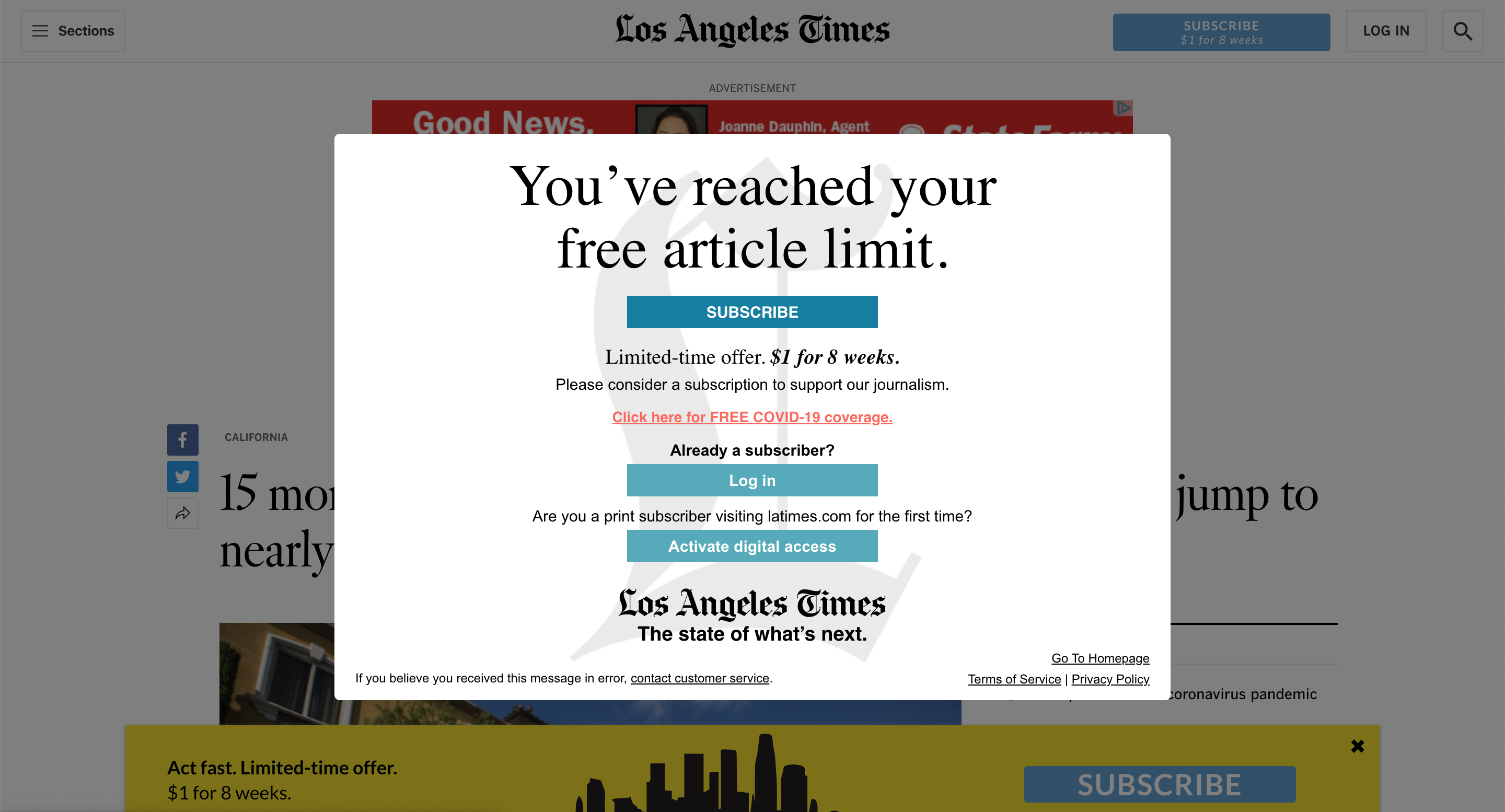
-
Today we went into NUI Galway - the University that is in Galway city - because there was a science fair on. The fair was actually really go...
-
Google+'ers will have seen this before but my goodness... check it out! It is worth looking at...
-
Friday.... Finished work at 4pm. Got out to Carraroe at 5ish and had dinner, Mom and Dad came up, myself and Linda packed the car. Linda h...
No comments:
Post a Comment